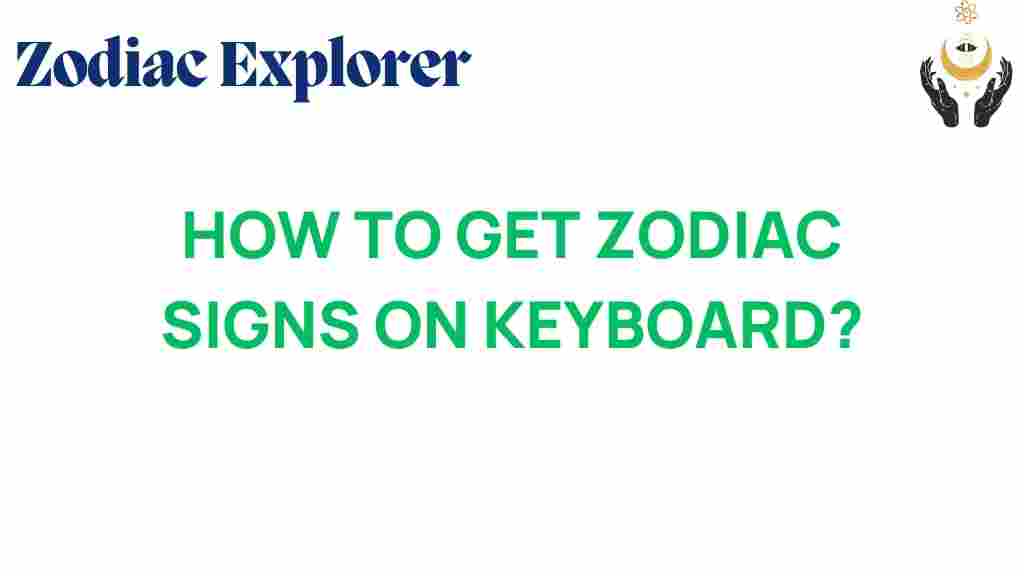Unlocking the Secrets: How to Get Zodiac Signs on Your Keyboard
In the digital age, astrology has found its way into our everyday communication. Whether you’re a passionate astrologer or simply love the aesthetic of zodiac signs, having these symbols readily available on your keyboard can enhance your digital experience. In this article, we will explore various keyboard shortcuts, character map tools, and keyboard hacks that will allow you to easily insert zodiac symbols into your texts, emails, and social media posts. Let’s dive into the fascinating world of digital astrology!
Understanding Zodiac Symbols
The twelve zodiac signs represent various personality traits and characteristics in astrology. Each symbol is associated with a specific date range and element. Here’s a quick rundown:
- Aries: ♈ (March 21 – April 19)
- Taurus: ♉ (April 20 – May 20)
- Gemini: ♊ (May 21 – June 20)
- Cancer: ♋ (June 21 – July 22)
- Leo: ♌ (July 23 – August 22)
- Virgo: ♍ (August 23 – September 22)
- Libra: ♎ (September 23 – October 22)
- Scorpio: ♏ (October 23 – November 21)
- Sagittarius: ♐ (November 22 – December 21)
- Capricorn: ♑ (December 22 – January 19)
- Aquarius: ♒ (January 20 – February 18)
- Pisces: ♓ (February 19 – March 20)
Step-by-Step Process to Insert Zodiac Symbols
Now that you understand the zodiac symbols, let’s explore how to easily insert them into your digital communications using various methods.
1. Using Keyboard Shortcuts
If you’re a Windows user, you can use the following keyboard shortcuts to insert zodiac symbols:
- ♈ Aries: Alt + 9800
- ♉ Taurus: Alt + 9801
- ♊ Gemini: Alt + 9802
- ♋ Cancer: Alt + 9803
- ♌ Leo: Alt + 9804
- ♍ Virgo: Alt + 9805
- ♎ Libra: Alt + 9806
- ♏ Scorpio: Alt + 9807
- ♐ Sagittarius: Alt + 9808
- ♑ Capricorn: Alt + 9809
- ♒ Aquarius: Alt + 9810
- ♓ Pisces: Alt + 9811
To use these shortcuts, hold down the Alt key and type the number on the numeric keypad. Make sure Num Lock is enabled!
2. Using Character Map
Another method to access zodiac signs is through the Windows Character Map:
- Open the Character Map by searching for it in the Start menu.
- Check the box that says “Advanced view.”
- In the “Search for” field, type “zodiac” and hit Enter.
- Select the desired symbol and click “Copy.”
- Paste it into your document or message.
This method is particularly useful if you want to find additional symbols or if you don’t have a numeric keypad.
3. For Mac Users
If you’re using a Mac, inserting zodiac symbols is just as simple:
- Open “Character Viewer” by pressing Control + Command + Space.
- Search for “zodiac” in the search bar.
- Double-click the desired symbol to insert it into your text.
Troubleshooting Tips for Inserting Zodiac Signs
While inserting zodiac signs is generally straightforward, you might encounter some issues. Here are some troubleshooting tips:
- Shortcut Not Working: Ensure that Num Lock is enabled and that you are using the numeric keypad, not the numbers at the top of your keyboard.
- Character Map Issues: If the Character Map doesn’t open, try searching for it directly in the Start menu or using the run command (Windows + R), type charmap, and hit Enter.
- Mac Character Viewer Not Showing Symbols: Make sure you’re in a text field where pasting is allowed, and try restarting your Mac if the Character Viewer won’t open.
Keyboard Hacks for Easy Access
If you frequently use zodiac symbols, consider these keyboard hacks:
- Text Replacement (Mac): Go to System Preferences > Keyboard > Text and create shortcuts for your favorite zodiac symbols.
- AutoHotkey (Windows): Use AutoHotkey to create custom scripts that automatically insert symbols when you type certain phrases, like “/aries” for ♈.
These methods not only save time but also make your communication more expressive and fun!
Enhancing Your Digital Astrology Experience
Incorporating zodiac signs into your daily communication can be a delightful experience. Here are a few additional tips on how to use these symbols creatively:
- Social Media Posts: Use zodiac symbols to create eye-catching posts related to astrology, horoscopes, or personality traits.
- Personal Branding: If you’re an astrologer or a related business, include zodiac symbols in your branding materials or website.
- Custom Stickers: Design your own stickers featuring zodiac symbols for use in digital communication platforms.
Engaging with astrology is not just about reading horoscopes; it’s about expressing your personality and connecting with others who share your interests.
Conclusion
Unlocking the secrets to easily inserting zodiac signs on your keyboard opens up a world of possibilities for digital astrology enthusiasts. By utilizing keyboard shortcuts, character map, and handy keyboard hacks, you can enhance your communication with these beautiful symbols. Whether for personal use or to engage with a community, these tips will surely make your digital conversations more vibrant and meaningful.
If you’re looking to explore more about astrology symbols and their meanings, check out this astrology resource for in-depth insights. For more tech tips, feel free to explore our other articles here.
This article is in the category Myths and created by ZodiacExplorer Team